How To Create A Header On Google Docs
It can be difficult to stay organized while writing a lengthy paper.
To differentiate one page from another, try implementing headers. Headers, which appear at the top of every page, are a great way to bring clarity to your work. Adding titles, dates, or names to a header reminds readers of a paper's topic without having to turn back to the title page.
If you're curious how you can make your document more organized, keep reading to learn how to add and remove headers in Google Docs.
How to add and remove headers in Google Docs
While Google Docs does not automatically add or remove headers, here is some good news: there are only a few simple steps to add a header in Google Doc and even fewer steps for removing one.
How do you insert headers in Google Docs?
- Go to the toolbar > click "Insert"
- Select "Header & page number" > click "Header"
- Type your desired text into the header box
How to add headers in Google Docs
To learn how to add a header in Google Docs, follow this step-by-step guide, with screenshots.

1. Go to the toolbar and click "Insert"
To start, find the toolbar that is placed horizontally across the top of the page. Move your cursor to the "Insert" button and click.

2. Select "Header & page number" and click "Header"
Once you click on "Insert" a drop-down menu should appear on your screen. From that list of options, hover your mouse over "Header & page number" until another pop-up menu appears. Now, click the button labeled "Header."
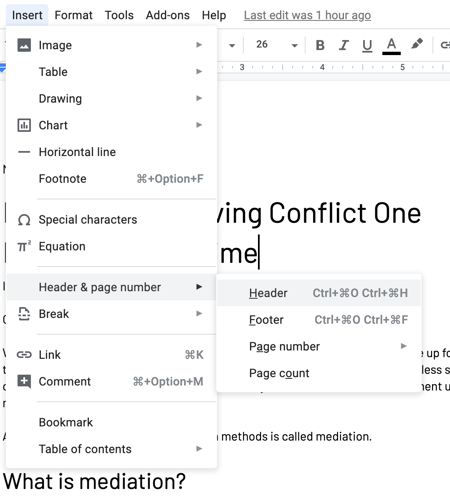
3. Type your desired text into the header box
Once you choose "Header" your Google Doc should look like the image below. If it does, then you've successfully inserted a header. Now, you are free to type in whatever text pertains to your document.
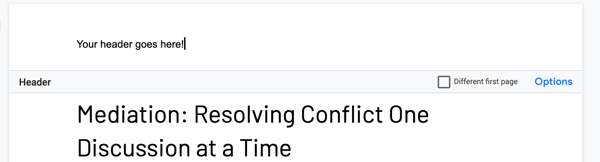
To alter the style of your header, use the same toolbar options that you would for the body of your text. If you need to change the space or margins of your header, click on the blue "options" button. From there, a dialogue box will appear on your screen that will allow you to customize the sizing of your margins.
If you've made a mistake or realized that headers aren't appropriate for your document, keep reading to learn how to remove headers from your Google Doc.
How to remove headers on Google Doc
While adding a header is a multi-step process, removing one is much easier. All you'll need to complete this task is your "delete" or "backspace" key on your keyboard.
1. Highlight the text within your header
By dragging your cursor over text, highlight everything that is within your header.
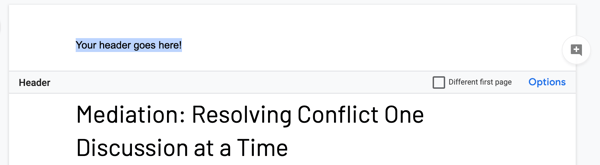
2. Press "delete" or "backspace" and then click on the body of your document
Once you've highlighted the text, simply press the "delete" or "backspace" button on your keyboard. Once the text has been deleted, you can click anywhere else on your document and the page will return back to normal.
Congrats, you've successfully added or removed a header in Google Docs!
Headers are mostly used for academic purposes or in professional pieces of writing, but that doesn't mean they do not serve a purpose in personal documents as well. By using headers, authors are able to keep their document orderly for not only themselves but their readers as well.
TIP:Write a Google Docs review to help your peers looking for the right solution.


Emily Goorevich is a former content marketing intern at G2, and currently works as an SEO Specialist at L2TMedia. She is originally from Maryland, and loves reading, listening to podcasts, and eating falafel.
How To Create A Header On Google Docs
Source: https://learn.g2.com/how-to-add-and-remove-headers-in-google-docs
Posted by: compoorwastincer.blogspot.com

0 Response to "How To Create A Header On Google Docs"
Post a Comment